|
By Rick Rouse As you probably know by now, scammers love using the Internet to perpetrate frauds and trick innocent people into doing things that are harmful to their devices and/or their financial lives.
Some scams come and go, but others seem to hang around forever while occasionally changing up the tricks they use from time to time to keep us all off guard. One such persistent scam targets folks who use the popular DocuSign “online agreement” service. In a nutshell, DocuSign makes it easy to negotiate and sign various kinds of contracts and exchange official correspondence via the Internet. And it’s quite popular in the business world. There are two primary types of scams targeting DocuSign customers that are making the rounds right now: 1 – DocuSign Phishing Emails These are fraudulent emails that show up in your inbox with subject lines such as “Notification from DocuSign Electronic Service” or “Important correspondence for you via DocuSign“. The bodies of these emails typically state that you need to log into your DocuSign account to review and take action on some type of important document. Of course the email includes a handy link for logging into DocuSign, but if you click that link you won’t be taken to the official DocuSign website. Instead, you’ll be taken to a realistic looking, but fake knockoff of the official DocuSign site containing a fake login form. If you take the bait and enter your login credentials you’ll end up handing them over to a hacker who will sign into your DocuSign account and use it to scam people in your name. 2 – Malware Delivery Scam This variation of the fraudulent emails uses titles similar to the ones mentioned above, but the purpose of the emails themselves is quite different. Instead of some text and a link, the email will contain an attachment consisting of either an HTML file or a Microsoft Office file. Regardless of the file type, as soon as you open it your computer or Android device will be hit with an attempt to install malware on it. Apple iOS users are more or less safe from these attacks given the way Apple designed iOS to resist viruses and most other forms of malware, but Windows and Android users are at great risk. Both varieties of these scams always contain one huge red flag that will tip you off every time: A knock-off sender’s email address. For example, instead of the sender’s email address being something like [email protected] it will be something like [email protected]. These fraudulent email addresses are very to spot. If the sender’s email address doesn’t include @docusign.com you will know right away that the entire message is both fake and extremely dangerous. Bottom line: If you receive any type of email that appears to be from DocuSign you can safely assume that it’s fraudulent unless you were expecting to receive such an email on behalf of a prospective business partner or some other entity that you’re in the process of dealing with in some manner. And even if you are expecting a message from DocuSign I strongly recommend that you carefully examine the sender’s email address to make sure the email really was sent from DocuSign (again, the email address will include @docusign.com). And here’s one final tip: Senders will usually send the recipients a heads-up before they actually send out a document to be signed online. If you aren’t already expecting to receive one of these documents to sign you should be very skeptical even if the email appears to be 100% legitimate.
0 Comments
By Rick Rouse
If you've been using the Internet for a while you've probably used several of Google's many services. In fact, my guess is you use several of them on a regular basis. For example, do you use Gmail? How about YouTube or Google Maps? Or perhaps their ultra-popular Chrome browser? Although you probably don't use all of them, Google actually has dozens of popular online services and tools that are used by billions of people world-wide on a daily basis. Did you know you can easily download your data from almost all of Google's services right to your computer or mobile device? Having a local copy of your Google data can come in quite handy at times (such as when you want to switch from Gmail to a different email provider, for example). If nothing else, it never hurts to have a local "backup" copy of your Google data just in case your Google account gets hacked or removed by Google for some reason. So how do you go about downloading all that massive amount of data? By using Google's handy Google Takeout tool. Google Takeout makes it easy to download a single file containing the data from (almost) every Google service you have ever used. As far as I can tell the only services that aren't supported by Google Takeout are Google's advertising tools (Adwords and Adsense). Of course there are probably quite a few Google services that you never use. The good news is you can easily exclude the unused services from the download file. Now that you know about the Google Takeout tool, here's how to use it: 1 - Visit https://takeout.google.com/ and sign into your Google account (if prompted to do so). 2 - Uncheck every service that you don't use. Note: If you only use a few of the listed services it'll probably be easier to simply click Deselect all and then re-select the services you actually use and want to download the info from. 3 - Scroll down and click the Next step button. 4 - Select the options you want to use. 5 - Click Create export. 6 - Wait for an email from Google letting you know that your export file has been completed (this could take quite some time, so be patient). 7 - Follow the instructions in the email Google sent you to complete the download process. That's all there is to it. Now you know how to download ALL of your data from every Google service you have ever used (with the exceptions listed above) in one fell swoop. By Rick Rouse Daily Tech Tips
A while back I wrote a post explaining why it's a bad idea to let your web browser store the passwords you use to log in to your online accounts. If you don't have time to read that post, here's the gist of it... Allowing your browser to store your passwords is very dangerous! This morning I received a message from an astute reader asking me how to remove passwords that have already been stored by Google Chrome. That's a great question, and I decided to answer it by providing instructions here. Caution: Before you remove a stored password for a site you should first double-check to make sure you know that password. If you remove a stored password you might have trouble logging into the site if you can't remember it. Some sites makes it easy to change a forgotten password but others make it quite difficult (and sometimes impossible). Recommendation: Double-check the settings for your most important accounts to make sure the email address and/or mobile phone number that's registered with those accounts are still the ones you use. If you need to reset one or more passwords you'll likely need to be able to receive instructions at that that email address or phone number. In short, be very careful when deleting stored passwords. Just sayin'. Now that that's out of the way, feel free to follow these steps to remove stored passwords from Chrome. If you use Chrome on a laptop or desktop computer: 1 - Open Chrome and click the Customize and Control icon in the upper right-hand corner of the window (it looks like three vertical dots). 2 - Click Settings. 3 - In the left-hand pane, click Autofill and passwords. 4 - In the right-hand pane, click Google password Manager. 5 - In the left-hand pane, click Settings. 6 - In the right-hand pane, deselect Offer to save passwords and passkeys. 7 - Deselect Sign in automatically. 8 - Find the "Delete all Google Password Manager data" field and click Delete data. If you use the Chrome app on a smartphone or tablet: 1 - Open the Chrome app and tap the three vertical dots in the top-right corner of the screen. 2 - Tap Settings. 3 - Tap Google password manager. 4 - In the lower-right corner of the screen, tap Settings. 5 - Deselect Offer to save passwords. 6 - Deselect Auto sign-in. 7 - Tap Delete all data. Bonus tip: Now that you have removed your stored passwords I recommend that you follow the steps in this post to choose new passwords that are easy to remember, yet hard to break. |
Tech TipsThere's a lot of fake information out there. Please be scrupulous about what you share on Facebook and other platforms. Here are some trusted sources. Please don't rely on social media for your information.
Abiquiu Computer Recycling
Abiquiu Computers gives away available computers for FREE. We recover used pc’s and upgrade them, repair them, refurbish them so they may have another life with someone else. CategoriesArchives
June 2025
|

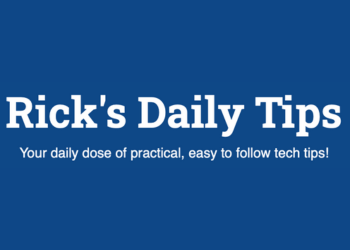
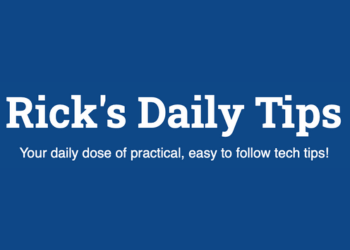

 RSS Feed
RSS Feed