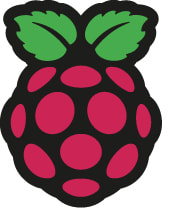 I don't know how many of you out there have played with a Raspberry PI. It's a super cheap, super small computer board, made for learning about computers, but also used for all kinds of projects. There are Raspberry PI farms that do cryptocurrency mining, whatever that is. Also, they can be programmed for many types of jobs, from running your hot tub to playing retro games, running Windows 11, and, well, the opportunities are endless. A link to an interesting project to make your USB printer into a WiFi printer is HERE. This site links to a lot of other sites. The actual link to the specific site is HERE. Raspberry PI's have a whole subculture of folks behind them, supporting, informing, and marketing other add-on products. You may not have heard of them, but they are huge. If you've never heard of it, then read up on it HERE. Teach, Learn, and Make with Raspberry Pi I recently ordered a Raspberry Pi 400, which is a Raspberry Pi embedded in a full size keyboard. The reviewer in the article I read claimed to have used the 400 as his regular computer for a week. It runs a type of linux and comes with basic office products. I'll let you know what I think after I give it a try. BTW, it costs about $120 shipped. There have been 3rd party apps that you could get that ran an Android 'shell' on Windows 10, allowing you to run some Android apps. Windows 11, however, has this built in, so you can run Android apps without a 3rd party emulator. These apps must come from the Amazon appstore for now.
EXCEPT, there is an open source option available that will let you install an Android app from the Google Playstore. There are a number of things to know before doing this, so just running the allowable apps within the Windows 11 system may be the best choice for you. If you are feeling a bit more adventurous, then check out this article. You can now easily install Android apps on Windows 11 with new open source tool (windowslatest.com) He claims it's easy. I'll let you know what I think as soon as I get the chance to try it out. I don't agree with the premise that EVERYONE needs to know these tips, however, if you do actually own a MacBook Pro, or MacBook, then sure, I guess. I hope you got a new one for Christmas (hint hint)
I particularly like the Hot Corners, and of course, the password manager. 9 MacBook Pro tips everyone needs to know by Henry T Casey I just got a new 14-inch MacBook Pro, and — since the supply chain delays meant I waited more than a month from purchase to delivery — I've had a lot of time to think about how I'd customize it. I've even started thinking about all the stickers I'm going to affix on its lid. But that's a topic for another day. This piece is going to break down the first nine things to do when you set up a new MacBook Pro. These tips will also come in handy even if you've owned your MacBook Pro for a while. The system preferences to consider changing, the apps you need to download and various other things I've learned reviewing Macs for the last 5 or so years, and using them since started with the original Bondi Blue iMac back in 1999. Oh, and most of these recommendations also apply to older MacBooks Pros and the MacBook Air. So, no matter which of the best MacBooks you just got (I'm envious of all the new 16-inch MacBook Pro 2021 owners), I've got good ideas. Because, to paraphrase Pedro Pascal in Wonder Woman 1984: your MacBook Pro is good, but it can be better. Read Full Article Otherwise, I think it's always good to see what other folks are doing with their computer. You might pick up something that you like. There's so much I don't know. It would be an everlasting theme for me to write about.
Some things I learn are counterintuitive. Like what I just read about HERE. It used to be that turning off your car engine at a long stop, say, for a railroad crossing, was a way to save gas. Then some said the restarting of the car engine used more gas than was saved by turning off the car. I'm sure there's a way to calculate all that. Our hybrid car does that automatically. That's the theory about ending apps on your iPhone. I frequently end apps that are running on my iPhone. I figured that getting rid of apps I'm not currently looking at would save battery life, and help with performance. Apparently, I was wrong, at least according to that article. Apple is so efficient with the handling of apps not in the foreground that ending them, just to start them up later, is less efficient and more energy intensive. Read it Here. I was poking around for tech tips and saw this one. There are many links on the interweb for teaching you how to do this. I chose a YouTube vide because I like to watch stuff. That’s how I learn.
I didn’t know you could do this, use your iPad as a second monitor. I know a lot of people who like to have a second monitor while working. I knew someone, Cherry, who had me setup a third monitor for her at Ghost Ranch. She was a great worker and very productive so, I guess it worked. I just have one monitor, but it is rather large. If you want a second monitor and you already have an iPad, or, if you want a second monitor for your laptop when you travel, then using your iPad could be just the thing. This is already built into the newer Macs and iPads, so watch the video and give it a try. If you have a PC or older Apple devices, then there are apps to help accomplish this. Watch the video HERE. It looks fairly straight forward, especially for a Mac. The guy suggests a $10 app for the PC, though he also mentions a free one. He thinks the paid version is easier. Check it out and let me know what you think. |
Tech TipsThere's a lot of fake information out there. Please be scrupulous about what you share on Facebook and other platforms. Here are some trusted sources. Please don't rely on social media for your information.
Abiquiu Computer Recycling
Abiquiu Computers gives away available computers for FREE. We recover used pc’s and upgrade them, repair them, refurbish them so they may have another life with someone else. CategoriesArchives
June 2025
|

 RSS Feed
RSS Feed